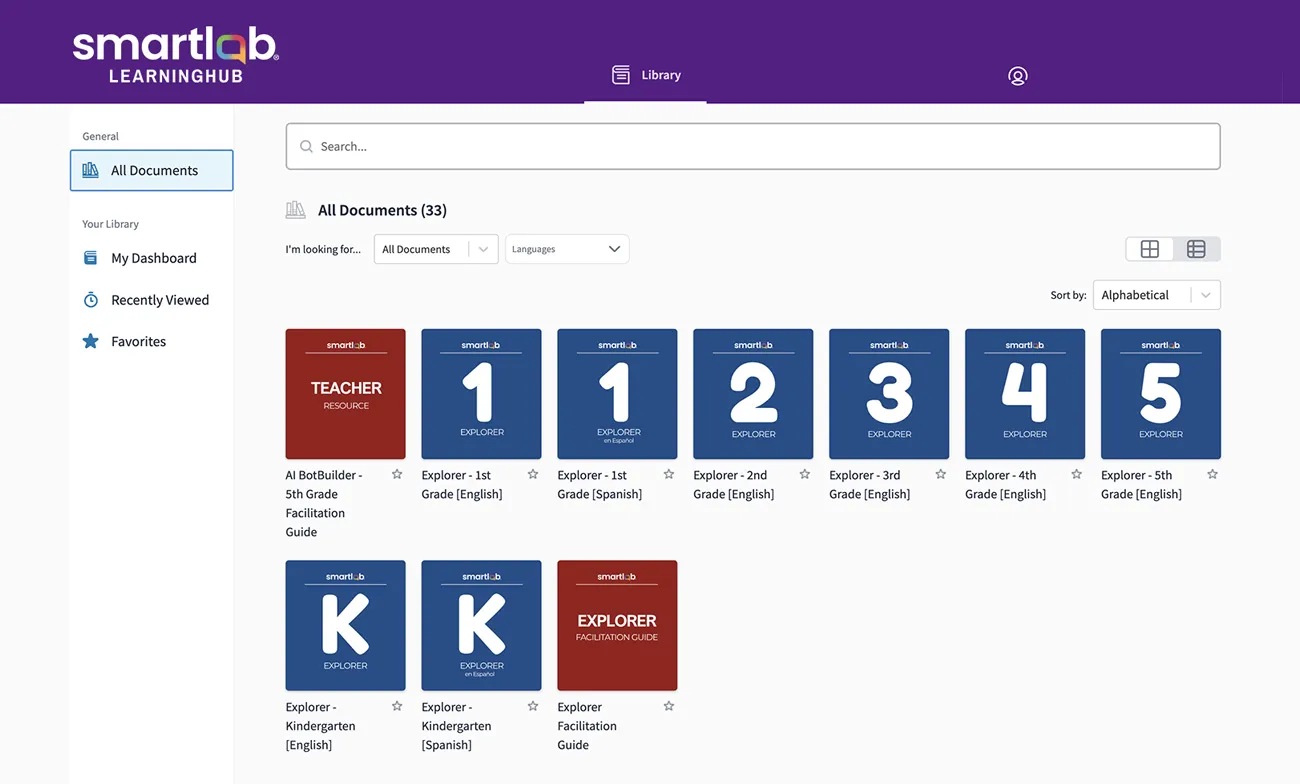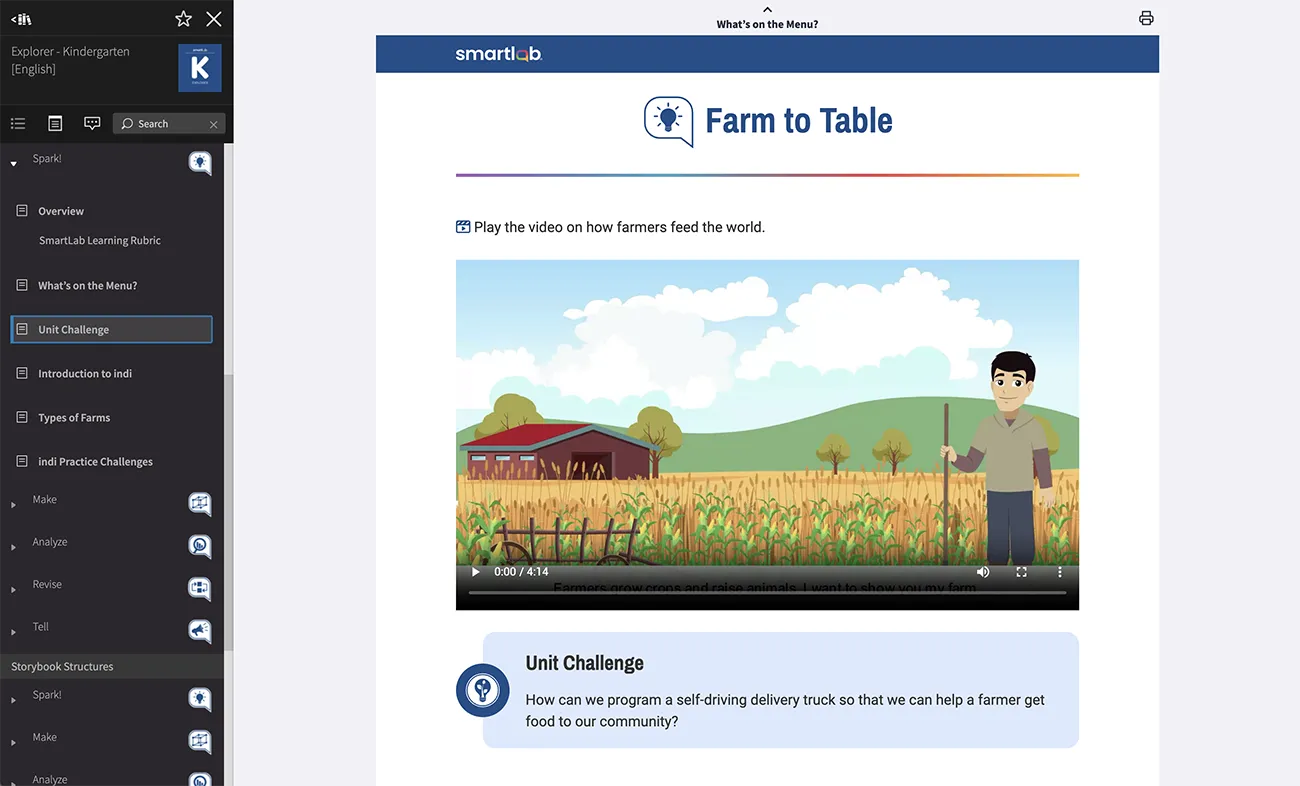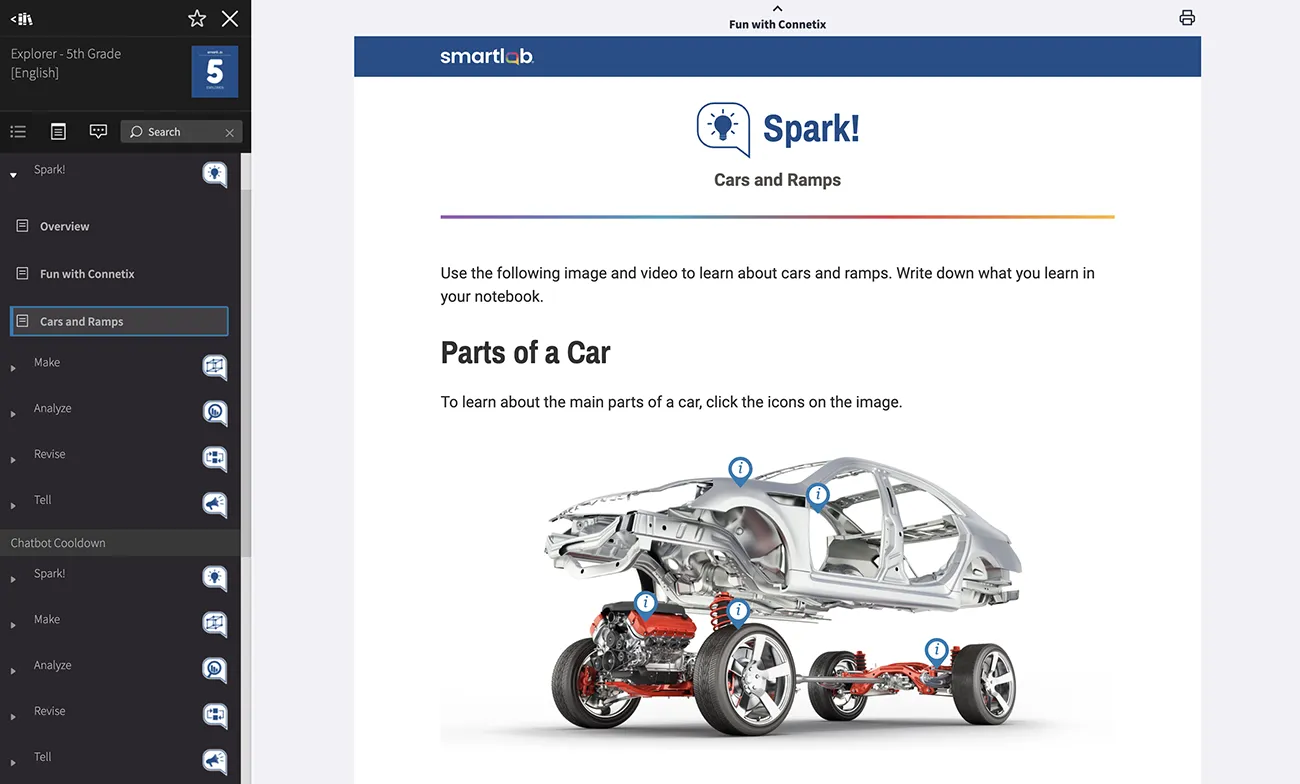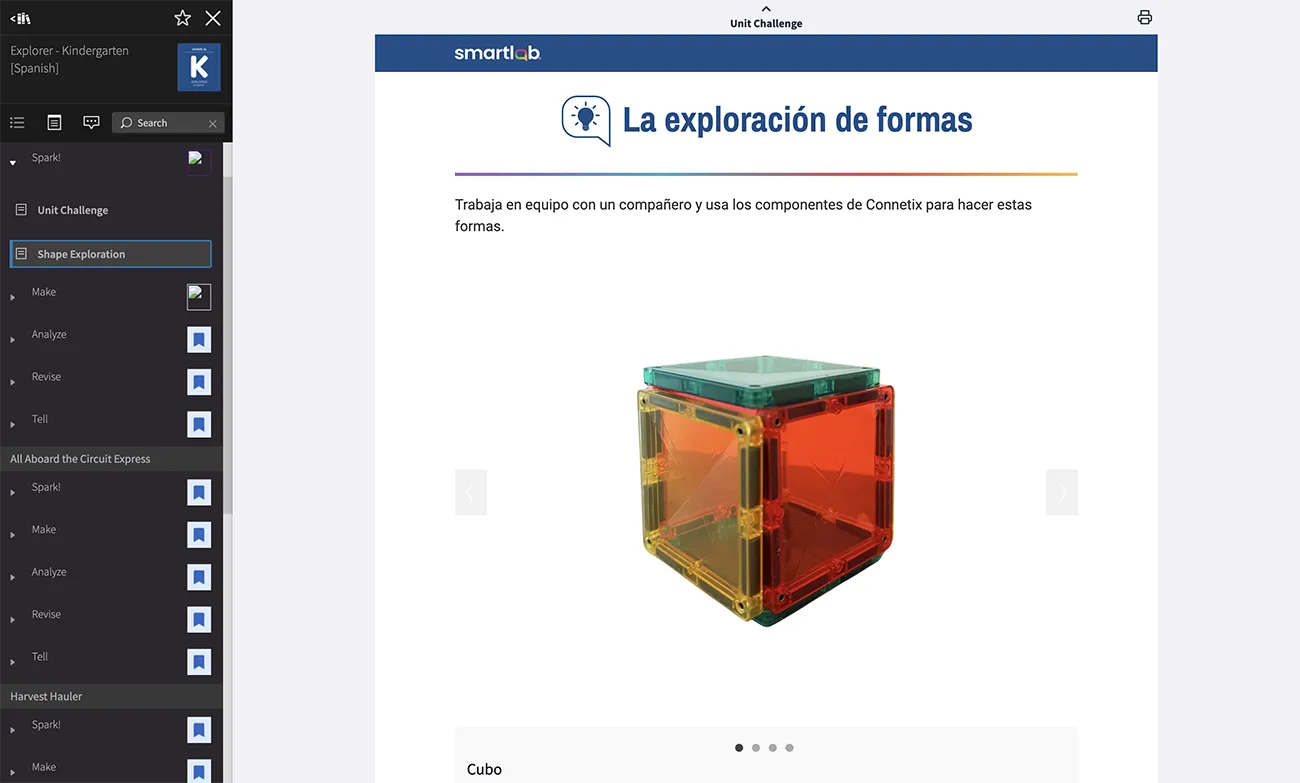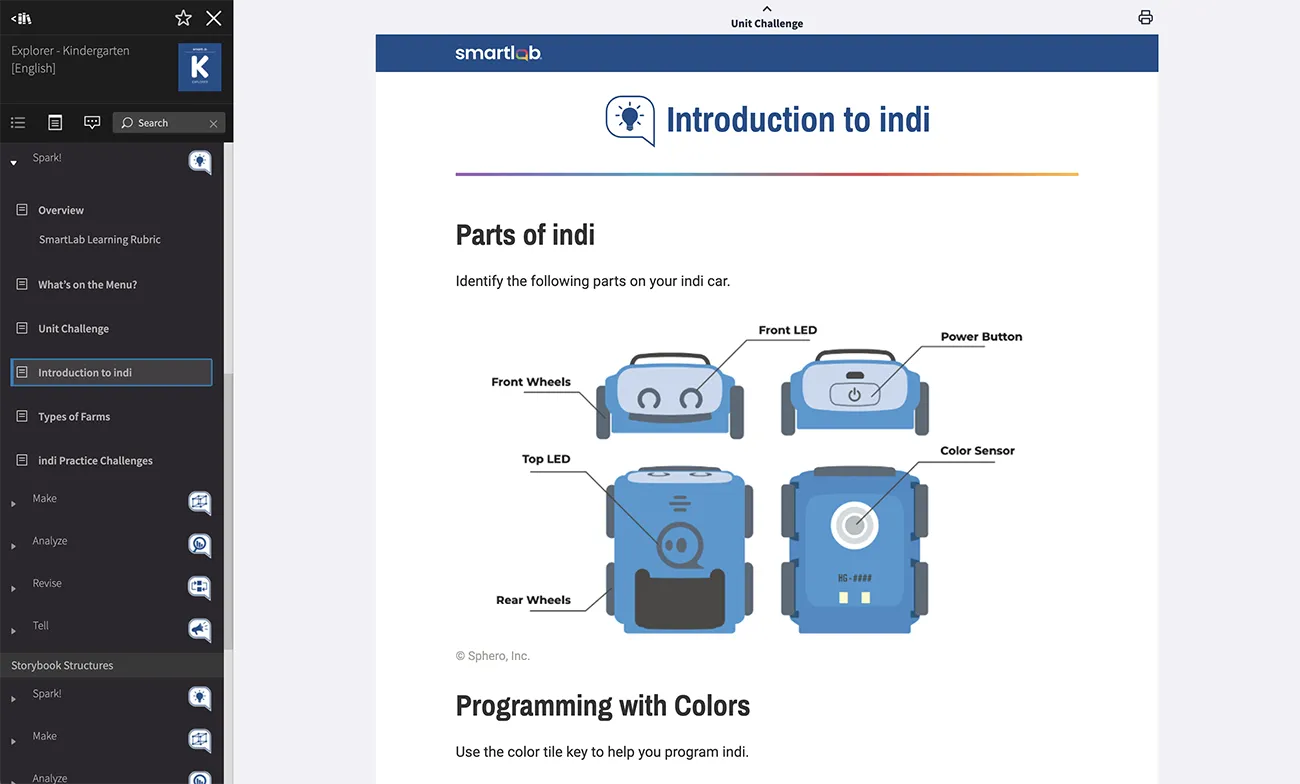SmartLab, powered by LearningHub
LearningHub is an easy-to-use platform with standards-aligned STEM curriculum that supports the skills students need to problem solve, think critically, and build deep learning in a personalized way.
SmartLab, powered by LearningHub, inspires today’s students to become tomorrow’s leaders, change-makers, and engaged citizens.

Getting Started: Steps to Integrate with LearningHub
**After Setup has been completed, you can access the new LearningHub at the following link: New LearningHub **
1. Identify a person with IT admin privileges for your LMS or SIS systems. That person should complete the remaining steps.
2. Determine which of your systems you will integrate with (LMS [easiest] or SIS).
The system you choose must have your SmartLab facilitator enrolled as a teacher and assigned to a class with SmartLab students.
(*Note: If you have an LMS, we recommend using that. It usually requires less support than the SIS or IP options!).
3. In the LMS or SIS system you are using, confirm that your SmartLab facilitator is enrolled as a teacher and assigned to a class with SmartLab students.
4. Navigate to EdLink SSO Integration Portal, then click Get Started to begin the step by step process.
Once you have registered your account, accepted the terms, and set up two-factor authentication (or skipped it), go to step 3.
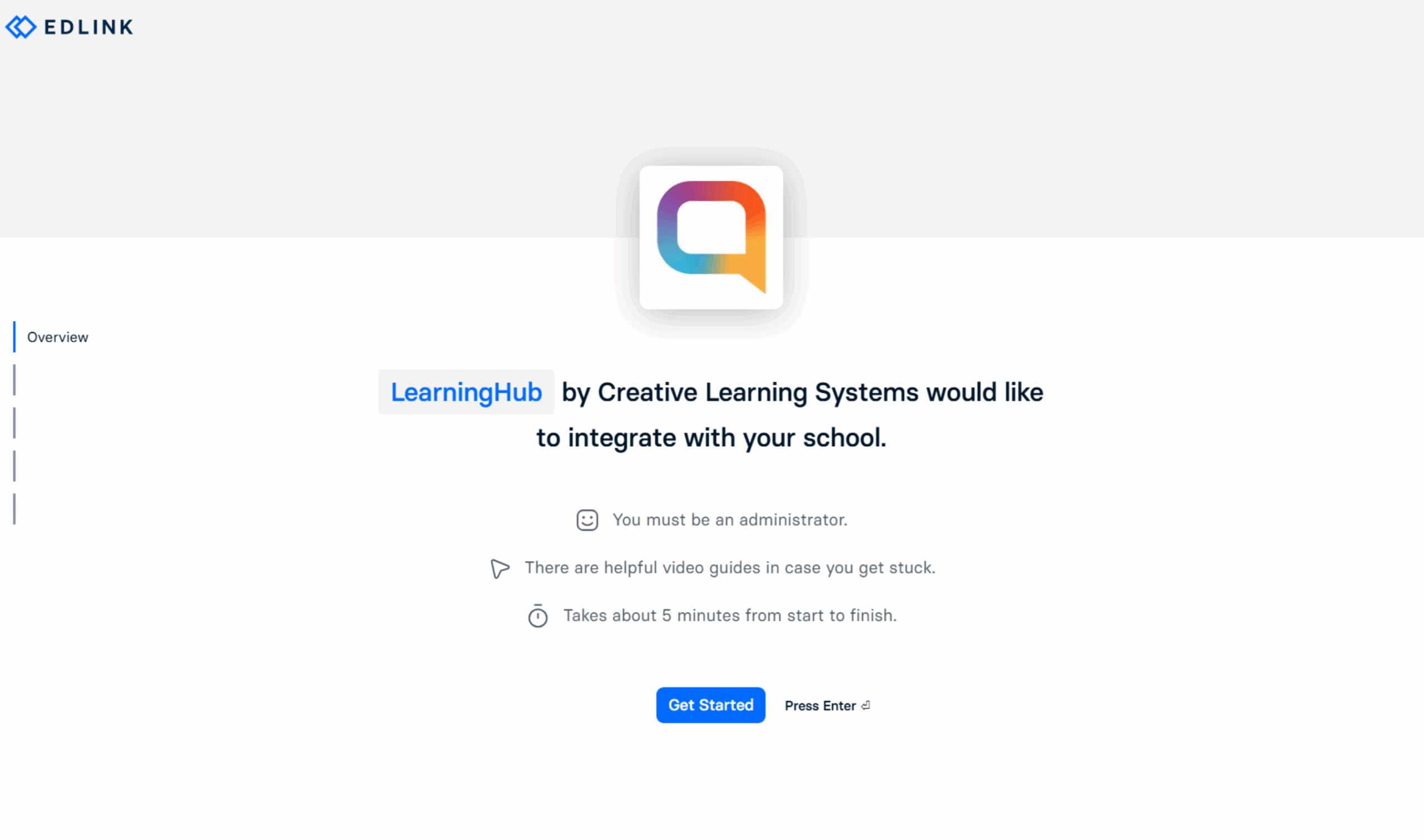
5. Search for your specific district.
If you do not see your district listed, choose Create a New District and click continue.*
*If this is the first time your school is integrating with EdLink, you will see the screen below.
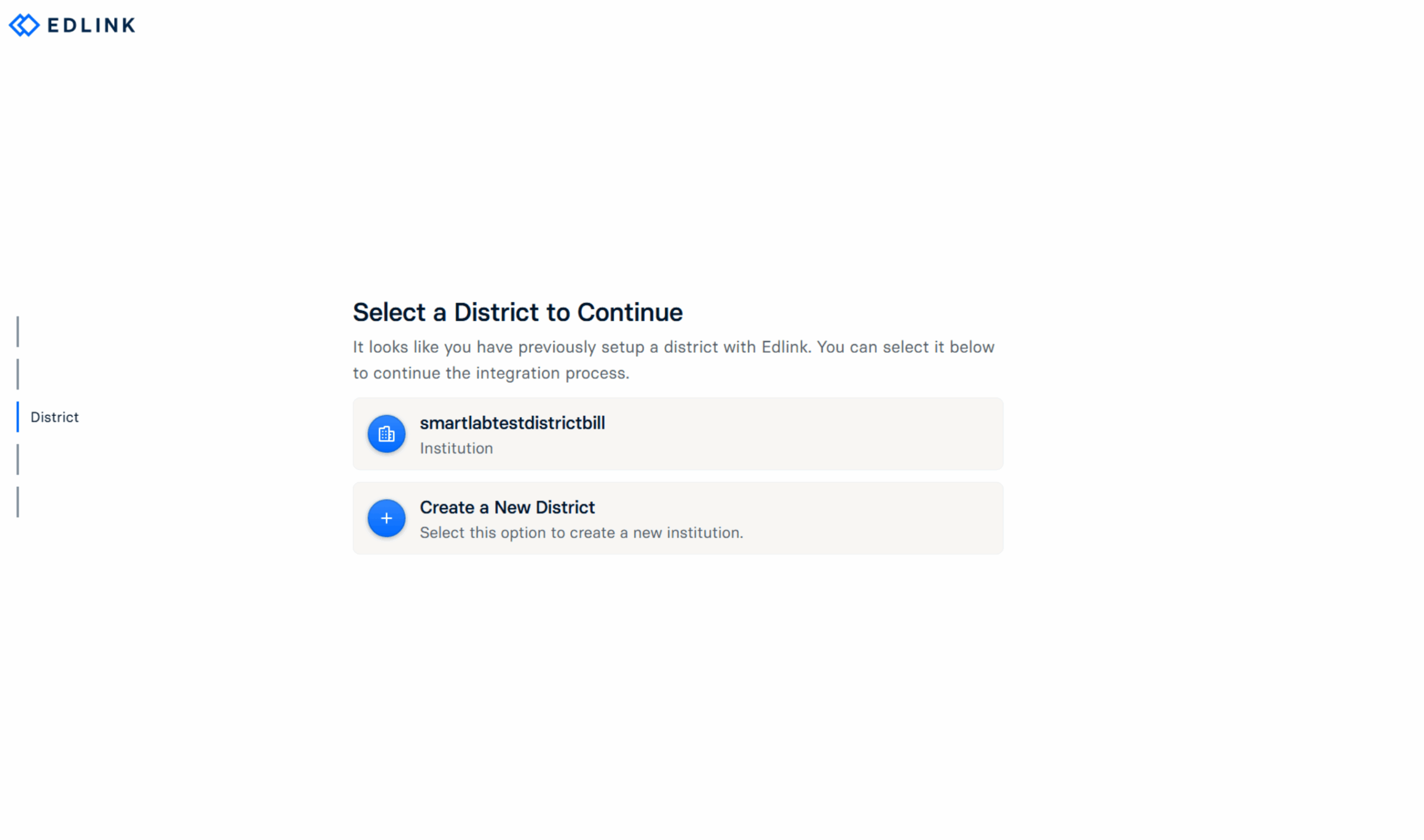
*Note: If your school/district is listed as “Claimed” *see screenshot below* (as a previous integration was created in the past), authorization/approval from the previous administrator is required to connect to that integration.

When clicking on and connecting to the previously “Claimed” School/District, you will see the below screenshot, where you can either select the *APPROVED* previous integration and request access from the integration owner, or create a new organization.
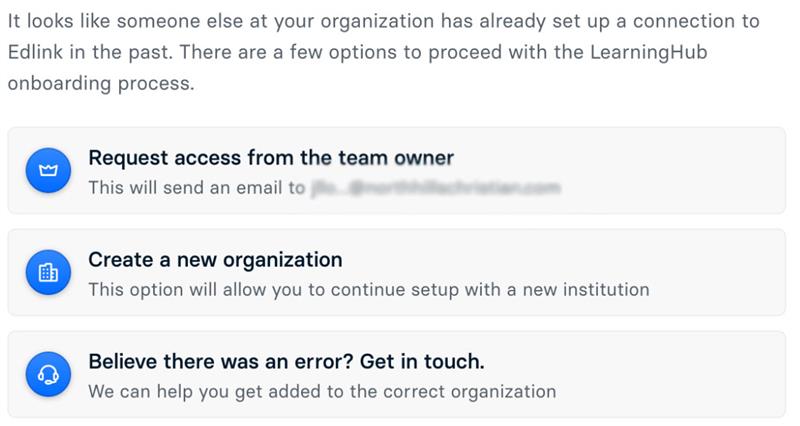
6. On the next page, select the system you would like use (LMS is preferred over SIS) and continue.
(Note: Again, connecting an LMS instead of SIS usually provides the most seamless experience. If you don’t see your system, contact our Support team.)

7. Your data will be stored in the United States.
Select this from the next menu, then click confirm. You will now follow the provided steps* to connect your LMS to LearningHub.
*Note: The steps to connect each source type are different, and you must have IT administrative access to the selected system to perform these steps.
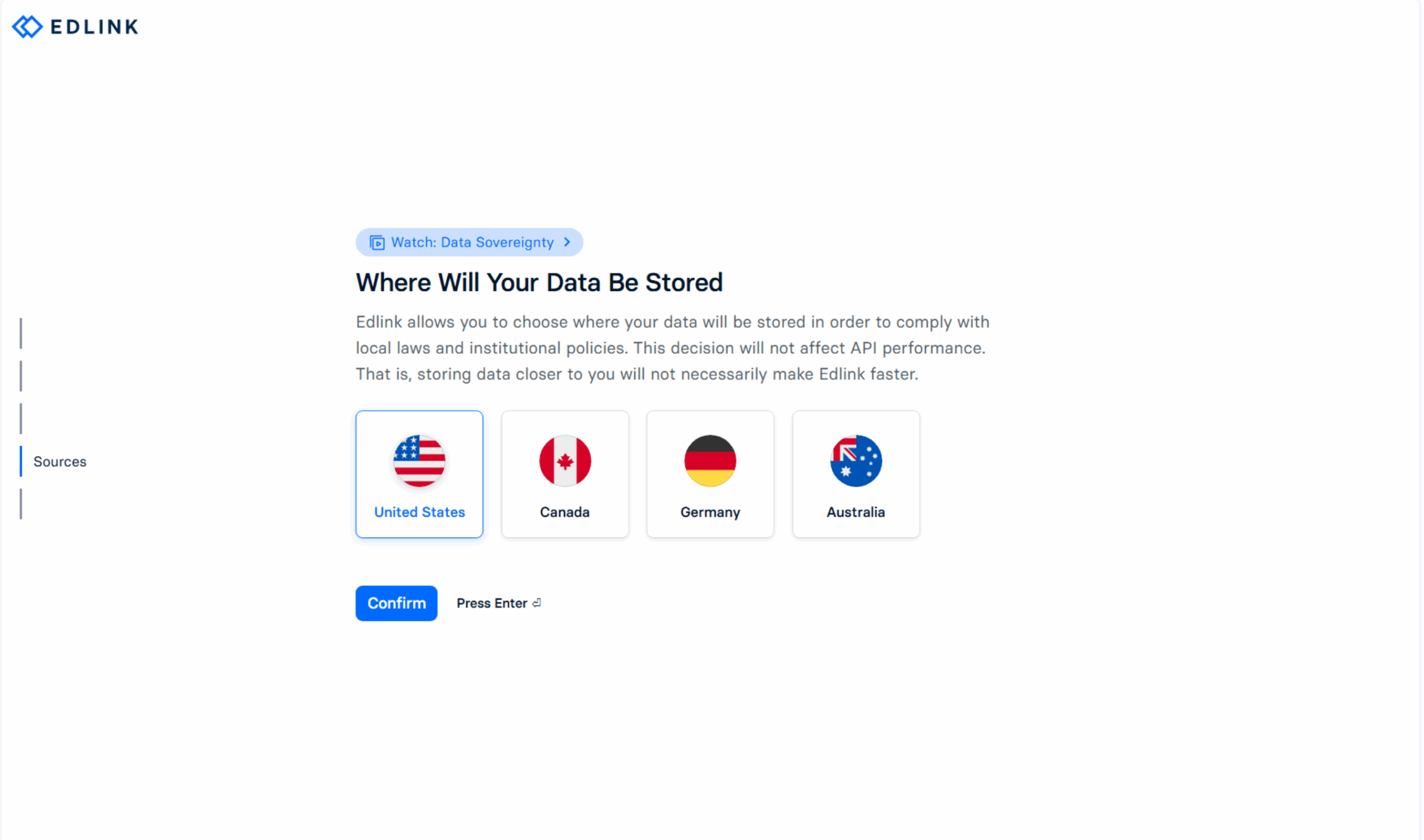
8. Validate your connection.
If the Validate Source button is highlighted, select it to confirm your source is properly connected.
If yes, interact with it and if everything was successfully integrated, you will be notified accordingly. If not, please reach out to support@creativelearningsystems.com.
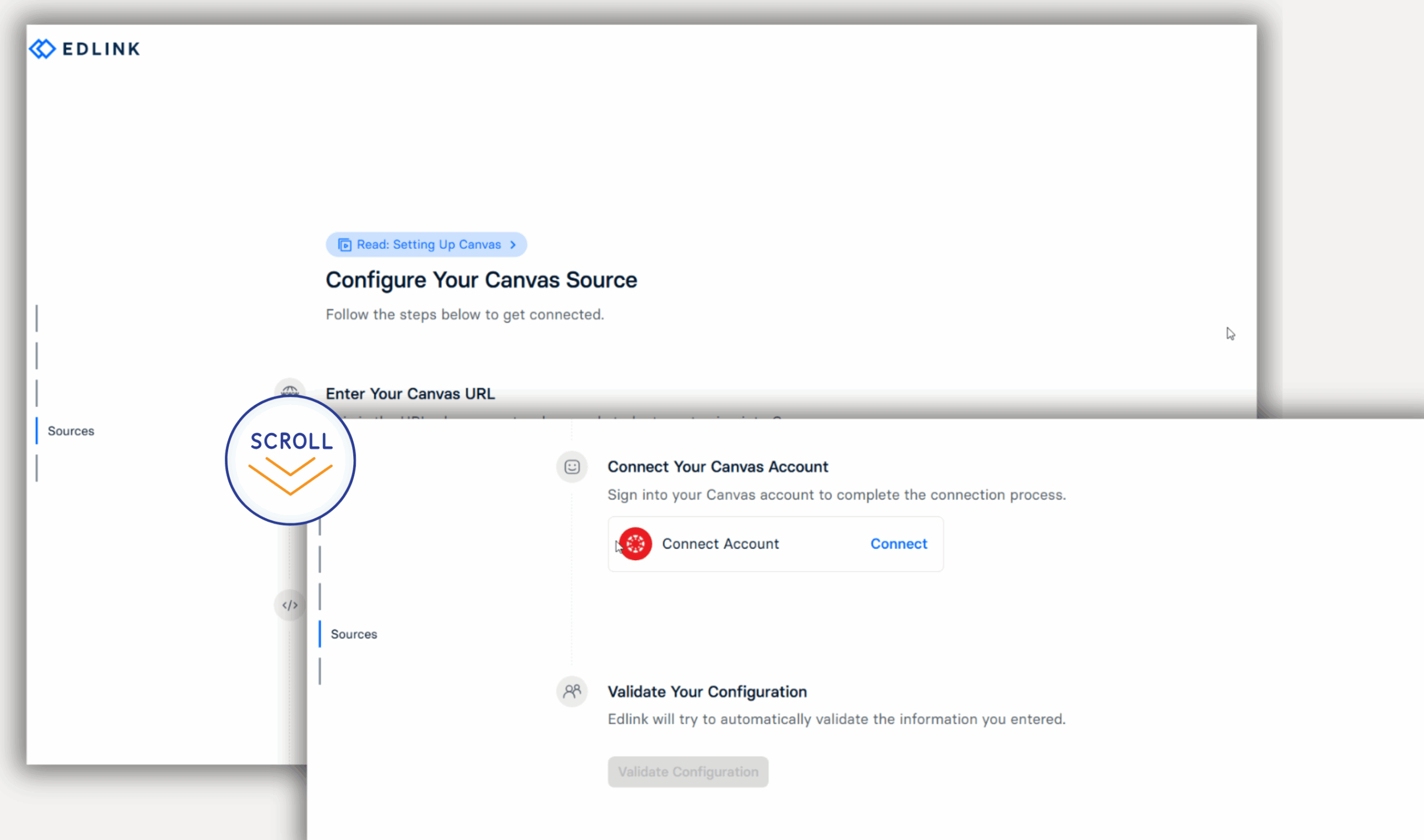
9. IMPORTANT:
- Once integration is complete, please allow 24 hours for the systems to sync before attempting to log in to LearningHub. Alert your facilitator that they can access LearningHub at the following link: LearningHub. (Learn how to update your LearningHub URL Shortcut HERE)
- Your SmartLab Facilitator must log in using SSO before their students will be able to.
Important Considerations
Once integration is complete, please allow 24 hours for the systems to sync before attempting to log in to LearningHub. Alert your facilitator that they can access LearningHub at the following link: LearningHub.
Before students can access LearningHub for the first time, a facilitator must complete their initial login via Single Sign-On (SSO).
Experience SmartLab, powered by LearningHub
We’re Here for You
If you have any questions or need assistance with your integration, contact our support team.
Thank you for being a valued member of the SmartLab community. We can’t wait for you and your learners to discover what’s ahead!